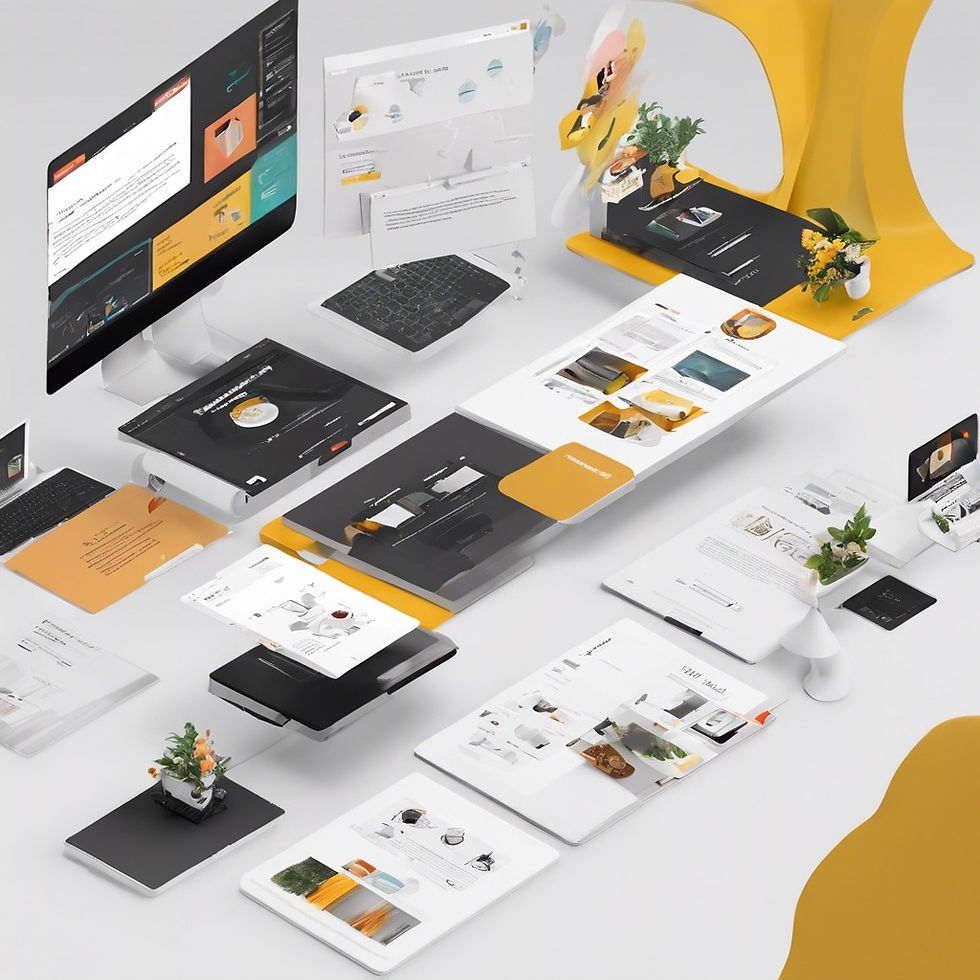
In today's digital age, having a strong online presence is crucial for businesses of all sizes. With countless websites vying for attention, it's essential to ensure that your site stands out from the crowd. One platform that has gained popularity for its user-friendly interface and powerful features is Wix. Whether you're a small business owner, entrepreneur, or creative professional, Wix offers a plethora of tools to help you create a stunning website that captivates your audience. In this comprehensive guide, we'll delve into expert tips and tricks to maximize your website's potential with Wix.
Introduction to Wix Website Building
Wix is a popular website building platform known for its user-friendly interface and drag-and-drop functionality. Whether you're a beginner or an experienced user, these tips will help you make the most of Wix's capabilities.
Choose the Right Template
Browse through Wix's extensive template library and select one that aligns with your website's purpose and aesthetics.
Consider factors like layout, color scheme, and built-in features when making your choice.
Customize with Ease
Personalize your chosen template by customizing elements such as text, images, and fonts.
Experiment with different layouts and designs to create a unique look for your website.
Optimize for Mobile
Ensure that your website looks great on mobile devices by using Wix's mobile editor.
Test your website's responsiveness across various screen sizes to provide a seamless experience for mobile users.
Integrate Apps and Plugins
Enhance your website's functionality by integrating apps and plugins from the Wix App Market.
Explore options for adding features like contact forms, social media integration, and e-commerce capabilities to your site.
Preview and Publish
Before going live, preview your website to ensure everything looks and functions as intended.
Once you're satisfied, publish your site with the click of a button and share it with the world.
Wix Tips For Optimizing Your Website
Once your website is up and running, it's essential to optimize it for better visibility and performance. Follow these steps to ensure your Wix site stands out in search engine results and provides a smooth user experience.
SEO Best Practices
Research relevant keywords related to your website's niche and incorporate them naturally into your content.
Optimize meta titles, descriptions, and alt tags for images to improve your site's visibility in search engine results.
Speed Optimization
Use Wix's built-in tools to optimize image sizes and reduce loading times for your website.
Minimize the use of large files and unnecessary scripts to ensure fast loading speeds, which can impact user satisfaction and SEO rankings.
Content Quality
Regularly update your website with fresh, high-quality content that engages your audience and provides value.
Utilize Wix's blogging capabilities to share informative articles, news updates, and other relevant content with your visitors.
Link Building
Build backlinks to your Wix website from reputable sources to improve its authority and credibility.
Network with other website owners in your industry and seek opportunities for guest posting or collaboration.
Analytics and Tracking
Monitor your website's performance using Wix's analytics tools or integrate third-party tracking software.
Analyze visitor behavior, traffic sources, and conversion rates to identify areas for improvement and optimization.
Enhancing User Experience
A positive user experience is crucial for retaining visitors and encouraging them to explore your website further. Implement these strategies to enhance usability and satisfaction for your Wix site's visitors.

Intuitive Navigation
Organize your website's navigation menu logically, making it easy for visitors to find the information they're looking for.
Limit the number of menu items to avoid overwhelming users and prioritize the most important pages or sections.
Clear Calls to Action
Use compelling calls to action (CTAs) throughout your website to guide visitors towards desired actions, such as making a purchase or contacting you.
Make CTAs visually distinct and strategically placed to capture attention without being intrusive.
Visual Appeal
Maintain a clean and visually appealing design that aligns with your brand identity and enhances the overall user experience.
Use high-quality images and graphics to capture attention and convey your message effectively.
Accessibility
Ensure that your website is accessible to users with disabilities by following best practices for web accessibility.
Provide alternative text for images, use descriptive link text, and avoid relying solely on color to convey information.
Feedback and Support
Encourage feedback from visitors through contact forms, surveys, or feedback widgets to gain insights into their experience and preferences.
Offer prompt and helpful customer support through live chat, email, or support tickets to assist users with any questions or issues they may encounter.
Advanced Wix Features
Unlock the full potential of Wix by exploring advanced features and functionalities that can further enhance your website's performance and capabilities.
Wix Code
Harness the power of Wix Code to create custom web applications, dynamic pages, and database-driven content without writing a single line of code.
Utilize Wix Code APIs and database collections to build interactive elements and personalized user experiences.
E-commerce Solutions
Set up an online store with Wix's e-commerce platform, allowing you to sell products and services directly from your website.
Customize your store's design, manage inventory, and process payments securely using Wix's integrated e-commerce tools.
Advanced Design Features
Take advantage of advanced design features such as parallax scrolling, animations, and video backgrounds to create visually stunning websites.
Experiment with advanced layout options and effects to make your website stand out and leave a lasting impression on visitors.
Membership and Subscription Services
Monetize your website by offering membership or subscription services using Wix's built-in membership features.
Create gated content, restrict access to premium areas, and manage user subscriptions effortlessly with Wix's membership tools.
Integration with Third-Party Services
Extend the functionality of your Wix website by integrating with third-party services and platforms.
Explore options for integrating with payment gateways, marketing automation tools, and other services to streamline your workflow and enhance your website's capabilities.
Conclusion and Next Steps
Building a successful website with Wix is achievable with the right strategies and tools at your disposal. By following these tips and leveraging Wix's features effectively, you can create a professional-looking website that attracts visitors, engages them with valuable content, and achieves your online goals. Start implementing these tips today to take your Wix website to the next level and stay ahead of the competition.


Comments